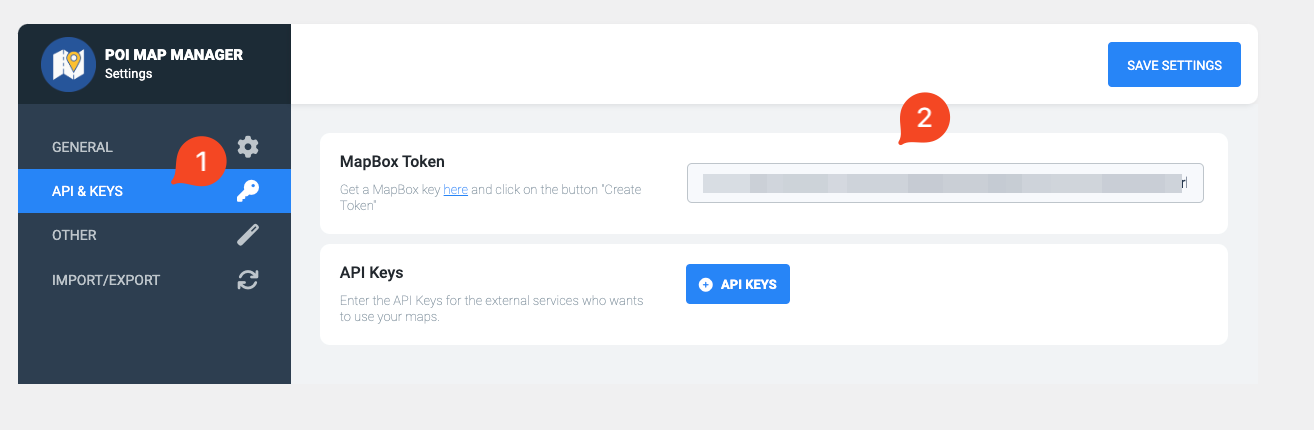In order to operate correctly, POI Map Manager requires a Mapbox token. You can get one for free by creating (if you don’t already have it) a Mapbox account from the official website:
Once you have create your Mapbox account and signed-in successfully, go to this page:
Click on the button “Create Token“.
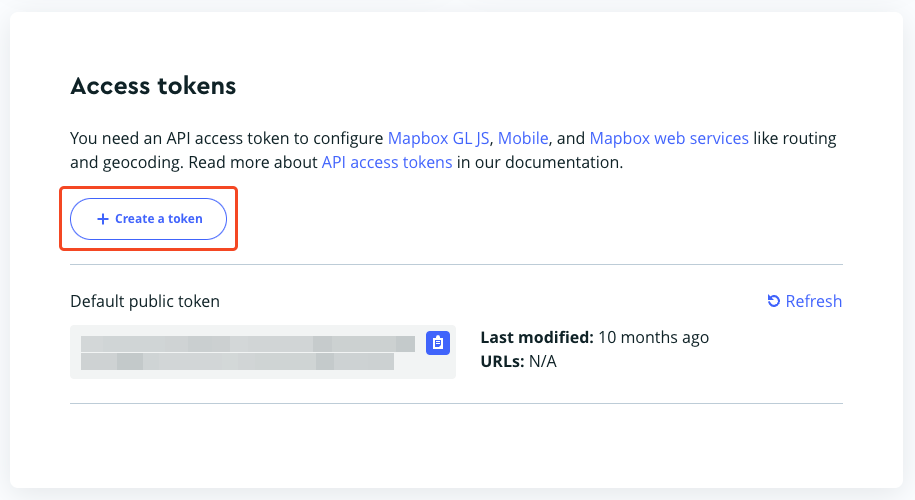
In the new page, provide a name for the new token (e.g. name of your website) and select the scopes as shown below:

Scroll to find the “Token restrictions” section. Write the domain of your website in the proper field and the click on “Add URL“.

If the URL has been added correctly, you should see below the URL field as shown below.
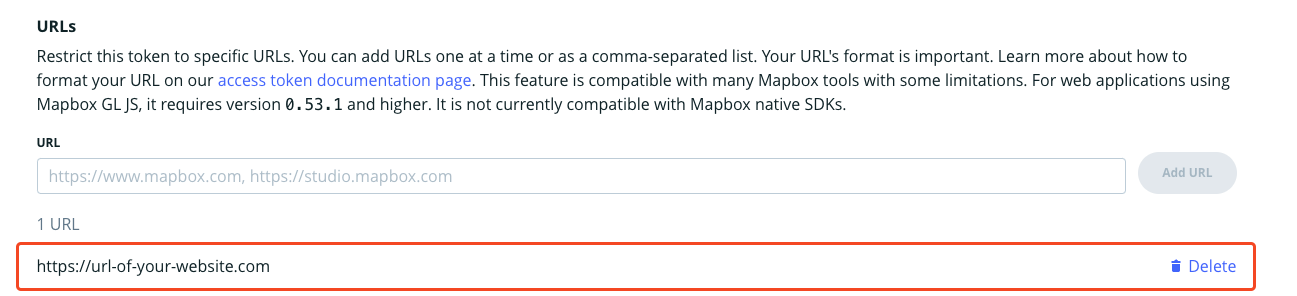
To create the new token, click on “Create token” button and confirm you Mapbox passwod if requested.

Now you should see the newly created token below the default token in the tokens table. Click on the clipoboard icon to copy the create token.
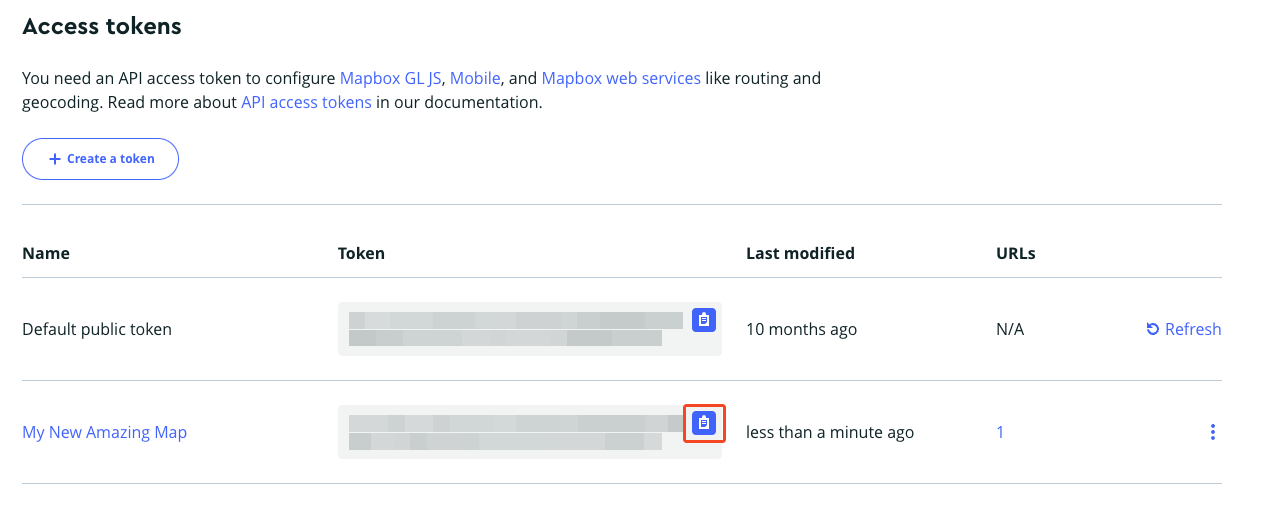
Once you have copied the token, open your WordPress website dashboard, move the cursor on the “POI Manager” menu and then click on “Settings”.
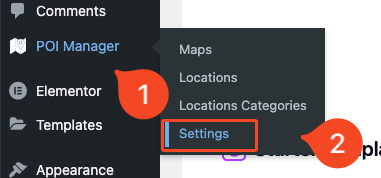
Click on the tab “API & Keys” and paste the created token in “MapBox token” field. Now, click on “Save settings” and reload the map.